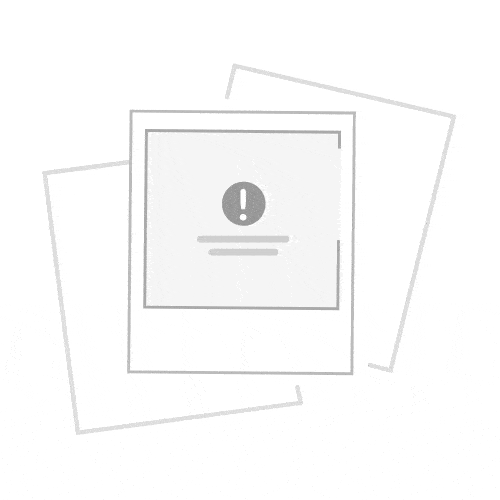Hard reset Linksys WRT1900AC
Resetting your router to factory defaults
1. Find the router reset button located on the back of the router.
2. Press and hold the Reset button for 10 seconds.
If holding the button for ten seconds did not hard reset the router, try hoilding the button for 30 seconds.
Some old devices require holding the button for longer perionds.
To find out your router default username and password continue reading