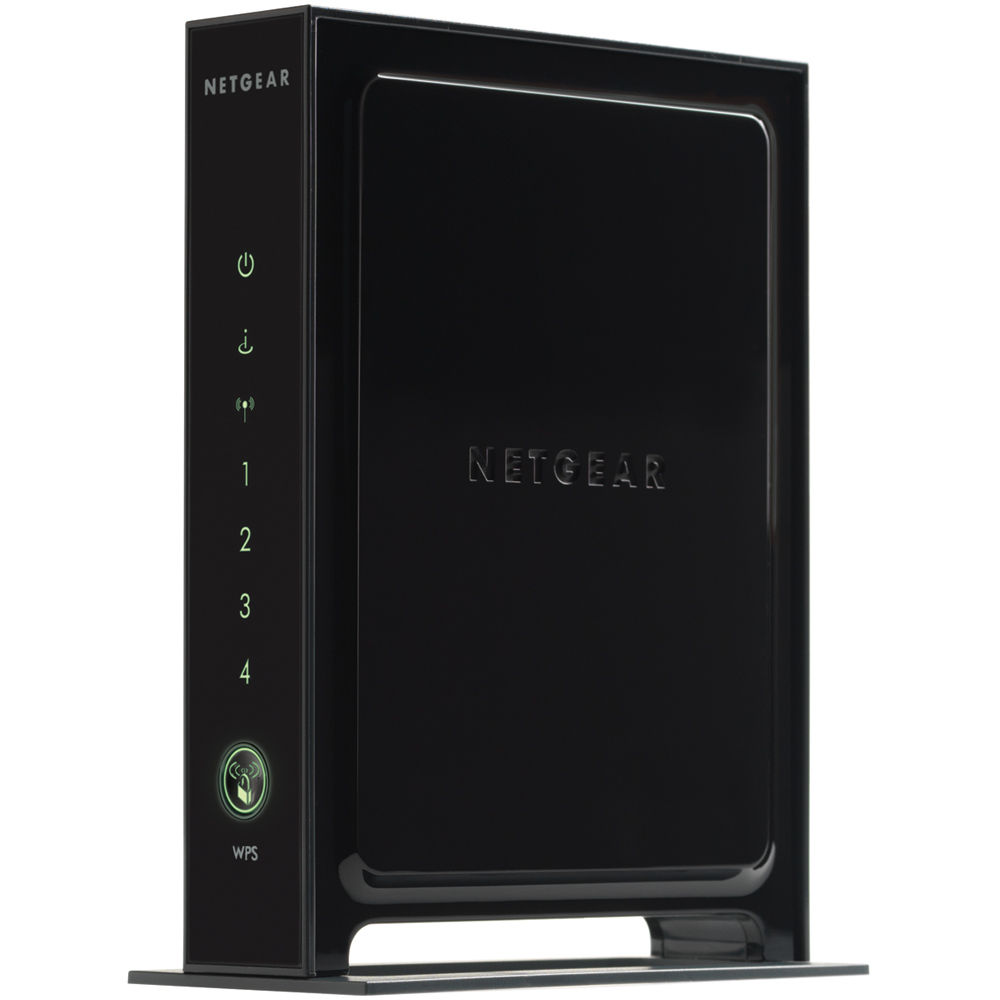Hard reset NETGEAR N750 Wireless Dual Band Gigabit Router Premium Edition
To perform a hard reset of your Netgear N750 Wireless Dual Band Gigabit Router Premium Edition:
1. Find the Restore/Reset button on your router(usually located in a pinhole on the back of the router).
2. Use a paperclip or pencil tip to press and hold the button until the Power led starts to blink. It usually takes between 7 and 9 seconds.
To find out your router default username and password continue reading